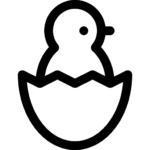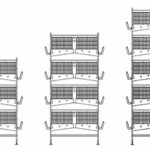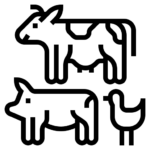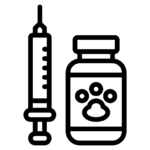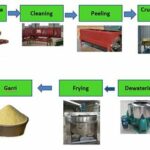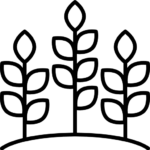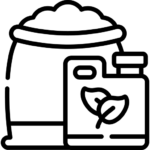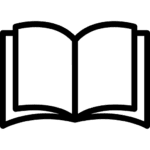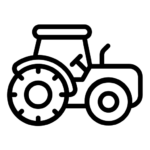How to Create an Online Store on Afrimash.com
Creating your online store on Afrimashcom is fast and easy. We even have a walkthrough wizard that will guide you through.
The first step to selling on Afrimash.com is to apply and get approval. This is important in order to ensure the quality of vendors and products on the Afrimash platform, and thereby protect the integrity of the marketplace.
Application is fast and simple. You can apply here.
 Please fill this section correctly. Be sure to enter your preferred URL slug for your store on Afrimash.com.
Please fill this section correctly. Be sure to enter your preferred URL slug for your store on Afrimash.com.
Once your application is approved, you can proceed with the steps here.
Welcome Page
Next, our Set Up Wizard will welcome you and guide you through registering your store details and important settings required for your store to function properly. 
Store
The first step will require that you add your store logo, banner, name, email, and address as well as a general description for your store and the things you sell.
You can also skip this step and head to your store settings later to set this up.
Payment
After this, you will enter your bank information for depositing all payments to your store with Afrimash. You can skip this step if you are not comfortable to drop your account details yet.
Policies
Every store on Afrimash is expected to have its own policies for Shipping, Refund, and Cancellation/Return/Exchange. We expect you to input such details here.
Customer Support
Enter the details of your support team here.
Search Engine Optimization (SEO)
Your SEO settings handle how your online store appears on search engines while your SOCIAL settings determine how your store appears on social media like Facebook, Twitter, and Instagram. Here, you can set what appears when your link is shared.
After this, you can add your social media links and handles.
Ces Finis
You are set and ready to start selling. 
Wondering How Your Dashboard will Look?
Here’s a sneak peak at one of our vendor’s store manager.  That is the dashboard from where you can create products and change settings.
That is the dashboard from where you can create products and change settings.
After adding a few products, your store will look like this. The items you sell will appear under products, while your store description will appear under About. Then, you can get store reviews and followers from Afrimash.